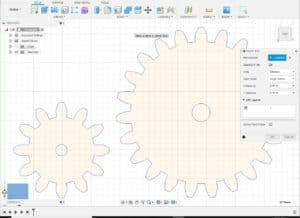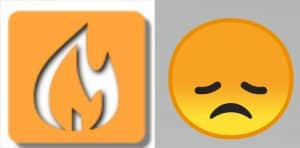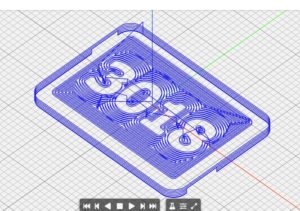Fusion 360 is a cloud-based CAD and CAM software that allows users to create, edit, and collaborate on designs. Since it is a cloud-based software, one of the most common questions asked by users is: where are Fusion 360 files stored? The answer is that all files saved in Fusion 360 are stored in the cloud. This means that users can access their designs from any device with an internet connection.
While the cloud-based storage system of Fusion 360 offers a lot of convenience and flexibility, some users may prefer to store their files locally. Fortunately, it is possible to save Fusion 360 files locally.
You can export a fusion file directly to your computer by going to File->Export and then selecting the directory on your PC, as well as changing the file type to Fusion archive (this is a fusion native file format). This will only work if there are no linked components (externally referenced) inside your model. Where are Fusion 360 Files Stored?
Fusion 360 is a cloud-based CAD/CAM software that allows users to store their design files in the cloud. This means that all the files saved in Fusion 360 are stored in the cloud, on Autodesk servers. However, users can also save files locally on their computer for offline access.
Default Storage Location for Fusion 360 Files
By default, all Fusion 360 files are stored in the cloud, on Autodesk servers. Users can access their cloud storage by clicking your Data Panel icon in the toolbar. The Data Panel is where all your files can be found within the Fusion desktop application.
Locating Fusion 360 Files on Your Computer
Fusion 360 also allows users to save files locally on their computer for offline access. Locally cached files are stored in the following directories:
- Windows: C:\Users*\AppData\Local\Autodesk\Autodesk Fusion 360*\W.Login
To access these files, users need to enable hidden files and folders on their computer. Once enabled, users can navigate to the above directory to access their locally cached files.
It is important to note that locally cached files are not automatically synced with the cloud storage. Users need to manually upload the saved files to the cloud storage to ensure that they are up-to-date.
In conclusion, Fusion 360 files are stored in the cloud by default, but users can also save files locally on their computer for offline access. Users can access their cloud storage by visiting Fusion Team in the web browser, while locally cached files can be found in the directory mentioned above.
Changing the Default Storage Location for Fusion 360 Files
By default, Fusion 360 saves all files to the cloud. However, if you prefer to save files locally, you can export them from the File menu as Autodesk Fusion 360 Archive Files (*.f3d). This can be useful if you have limited internet access or want to work offline.
If you want to change the default storage location for Fusion 360 files, you can do so by following these steps:
- Open Fusion 360 and click on your name in the top right corner.
- Select Preferences from the drop-down menu.
- Click on the General tab.
- Scroll down to the Data panel section.
- Click on the Change button next to the Default folder location for Fusion 360 data.
- Choose a new location for your files and click OK.
Once you have changed the default storage location, any new files you create will be saved to the new location. However, any existing files will remain in their original location. You will need to manually move them to the new location if you want them to be stored there.
It’s important to note that changing the default storage location for Fusion 360 files can affect how the software functions. For example, if you move a file to a location that is not synced with the cloud, you may not be able to access it from other devices. Additionally, if you move a file and then try to open it from a different location, you may encounter errors or missing references.
Overall, changing the default storage location for Fusion 360 files can be useful in certain situations. However, it’s important to weigh the benefits and drawbacks before making any changes.
Accessing Your Fusion 360 Files from the Cloud
Fusion 360 is a free cloud-based software that stores all design data in the cloud. This means that users can securely access their Fusion 360 files from anywhere with an internet connection. In this section, we will discuss how to access your Fusion 360 files from the cloud and manage them.
Syncing Your Fusion 360 Files to the Cloud
When you save a file in Fusion 360, it is automatically synced to the cloud. This means that you can access the latest version of your files from any device with an internet connection. To ensure that your files are always up to date, it is important to have an internet connection when working in Fusion 360.
Managing Your Fusion 360 Files in the Cloud
To manage your Fusion 360 files in the cloud, you can use the Data Panel within the Fusion 360 desktop application or visit Fusion Team in a web browser. The Data Panel is where all data can be found within the Fusion desktop application. You can access this by clicking the grid icon in the upper left corner of Fusion 360.
When you visit Fusion Team in a web browser, you can view your cloud storage online. From here, you can manage your files, create new projects, and collaborate with others. You can also use group projects to control who else can access your design data and collaborate with you.
It is important to note that Fusion 360 is a cloud-based software and does not have an offline mode. This means that an internet connection is required to access and work on your Fusion 360 files. However, you can export your files from the File menu as Autodesk Fusion 360 Archive Files (*.f3d) to save them locally to your computer.
In summary, accessing your Fusion 360 files from the cloud is easy and convenient. By syncing your files to the cloud and managing them through the Data Panel or Fusion Team, you can securely access your files from anywhere with an internet connection. While Fusion 360 does not have an offline mode, you can export your files to save them locally to your computer.
Can Fusion 360 be used offline?
Fusion 360 is a cloud-based data management product. This means that all files saved in Fusion 360 are stored in the cloud. However, it is possible to work with Fusion 360 offline, without an internet connection.
When working offline, Fusion 360 will automatically switch to local mode and save files locally on the computer’s hard drive. The locally cached files can be accessed through the Data Panel, which will display all the files that have been saved locally.
To work offline, users must first enable offline mode in Fusion 360. This can be done by clicking on the “Offline Mode” button in the Fusion 360 login screen. Once enabled, users can continue working on their designs and changes will be saved locally.
It is important to note that while working offline, users will not be able to access any cloud-based features, such as collaboration tools or cloud storage. Additionally, any changes made to locally cached files will not be synced to the cloud until the user is back online and re-establishes a connection.
In summary, Fusion 360 can be used offline, but users must first enable offline mode and be aware of the limitations of working without an internet connection.