I frequently get emails from my website visitors asking for information on which Cad/Cam software they should progress to.
They have used software such as JScut and vector software like Inkscape and have quickly discovered its limitations.
The answer I always give is Fusion 360 Cad software.
Sometimes, after recommending Fusion 360 I will get a reply saying you can only download free for a year, or Autodesk has added restrictions to prevent its usefulness.
Hopefully this article will explain the current situation with this software and I also show a useful ‘hack’ to fix one of the most annoying restrictions from the Fusion 360 October 2020 update.
Fusion 360 Information
Fusion 360 is a free download and has all the features a cnc hobbyist will ever need.
Because Fusion 360 is a fully functioning “industrial grade” cloud based Cad/Cam program you will get to learn how trained machinists create toolpaths as well as being able to make your own component designs.
This means the user interface will guide you on creating the correct workflow when programming your toolpaths just as professionals do in any machine shop.
I use a different cad/cam software at work (Mastercam) so I have not used Fusion that much, but it was still quite easy to understand based on its similarity with other “industrial grade” modeling software programs.
Basically you are getting access to a real product design package for free and not a low functioning knock off.
Is the Fusion 360 Free Trial only for a year?
Autodesk’s website is really confusing on this topic and at first glance it does look like fusion 360 is a free trial for a year and then you have to cough up the dough to keep using it.
This is not the case.
What it means is after your 1 year subscription expires you have to ‘re-qualify’ to access the ‘free for personal use’ subscription.
I lot of the confusion stems from quotes like this, taken from autodesk’s website:-
“Fusion 360 for personal use is free for 1-year for qualifying non-commercial users. A hobbyist user must generate less than $1,000 USD in annual revenue, using Fusion 360 for home-based, non-commercial design, manufacturing, and fabrication projects”
I believe they are referring to the fully functioning version of fusion 360 with this quote.
Auto desk just wants to ensure you have not started your own side business in the past year and started earning over $1000/year.
This means you can trial the fully functioning software for a year, for free, then downgrade to the ‘free for personal use’ when you subscribe again.
Although, I would suggest using the ‘free for personal use’ option right from the start, if you have no intention to upgrade in the future.
So to recap, Autodesk Fusion 360 is free for as long as you want to use it, you just have to re apply every year and meet the requirements to renew your free for personal use subscription.
Check out the link below for pricing, the basic free option is listed on the right side.
Another cause for the confusion is the changes they made at the beginning of october 2020. Autodesk reduced the functionality of the free version.
Link to the changes to functionality
Auto desk’s Cad Software Capabilities
I copied this table from the article linked below, to show the differences in the available features and capabilities. It includes what file types are available for you to export.
Changes to Fusion 360 for personal use
Signing up for Fusion 360
Signing up for Fusion 360 for the first time is very straightforward. Simply go to the sign up page for the personal use license and click the ‘get started’ button.
Then select the ‘create account’ option which will take you to the create account page, fill in the details. You will then be sent an email to verify your account.
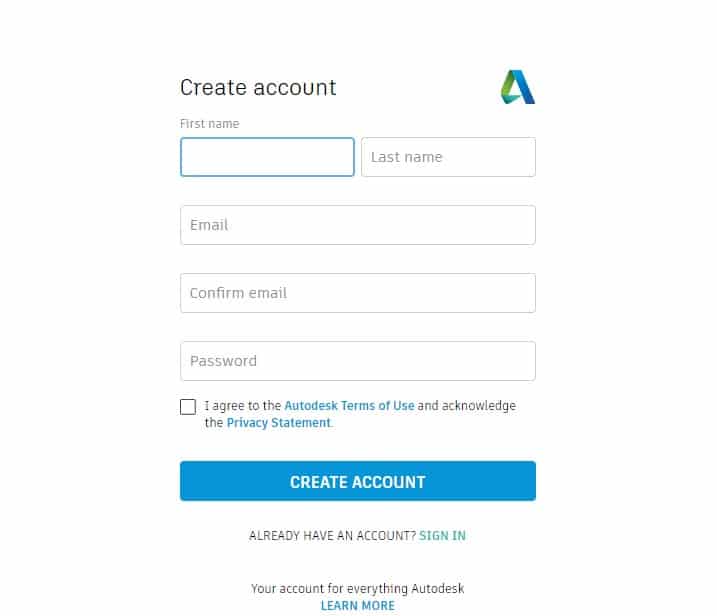
Go back to the Autodesk website, sign in and scroll to the bottom of the page and download fusion if you have not done so already.
Renewing Your Free Trial
Signing up the first time is easy, renewing your license is confusing. I’m sure Autodesk does this on purpose to ‘encourage’ people to sign up to the paid subscription.
To renew your free subscription after a year you have to:
1, Ignore all popup attempts by Autodesk to apply for the paid subscription
2, Wait until after your free license has completely expired
3, Open up Fusion 360 and Log out of your account directly from the software
4, Go back to the Free license sign up page and Sign back in using your existing username and password
5, Once signed in, scroll to the bottom of the page and click the ‘get started’ button at the download and install Fusion 360 section. You have to do this part to activate your new subscription.
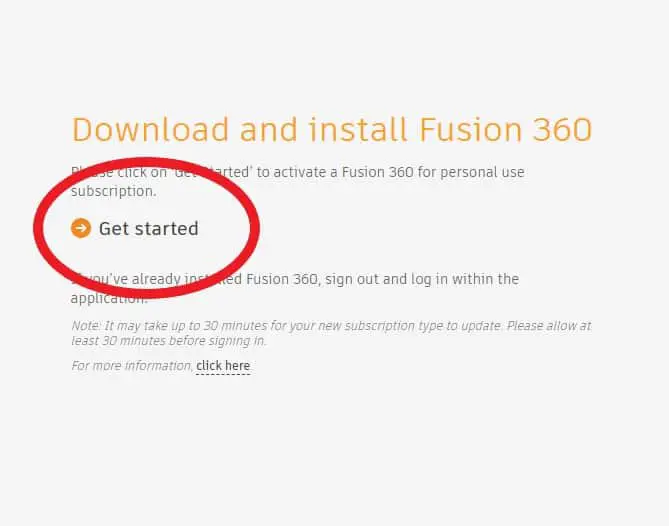
6, If you already have Fusion 360 on your PC just delete the new download file.
7, Now you have to wait about an hour before opening Fusion 360 application and signing back in. (This wait time is recommended by Autodesk to give your account time to renew)
8, Open up the Fusion 360 software and sign in and your subscription should now have access to all the its powerful features for another year
Fusion 360 for Hobbyists
The recent changes to the hobbyists version are, in my opinion, not a deal breaker. If you are only using cad cam for a pastime, the functionality is more than adequate.
The only change I had a minor issue with is the removal of rapid moves.
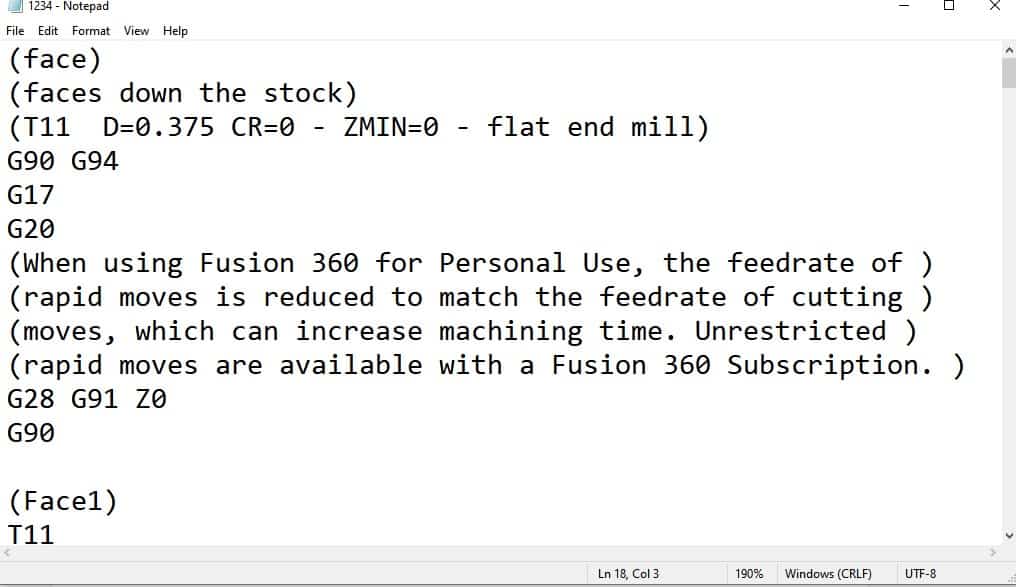
If you don’t already know, a rapid move command is G00 or just G0, both work the same.
Fusion will replace these with a G01 or G1 command, meaning your machine will only run at your programmed feedrate instead of a time saving rapid move.
I found this annoying, but at the same time confusing. This change is obviously aimed at deterring a business from using the free version, but any machinist will know a quick work around to fix this.
Fusion 360 Rapid move Hack
This fusion 360 ‘hack’ will work on the vast majority of toolpaths, certainly the kind of G Code programs hobbyists will create for their designs.
All you do is edit the program in a text editor after it has been post processed as a text file and is ready to run.
You simply use the ‘find & replace’ function in the text editor and you can replace all your unwanted G01 moves with G00 moves.
It will do this instantly, even if there are a few thousand of them in your program.
All you have to do is replace the lines that contain your ‘retract height’ Z axis coordinate and the lines that contain your ‘feed height’ Z axis coordinate.
If you have already used Fusion 360 you will be aware that you have to specify both of these values when doing your toolpath setup.
They are always higher than your workpiece, the feed height being typically just above the top of your part and the retract height being a set distance above the feed height.
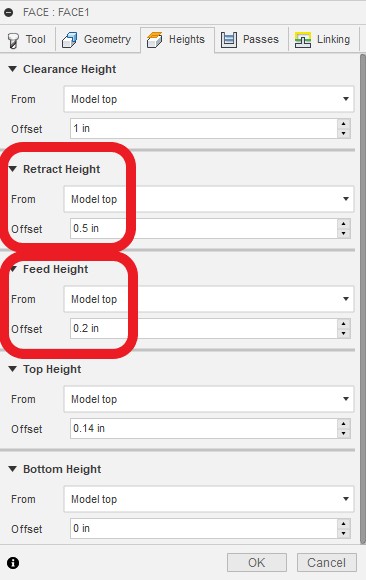
You know what these values are ‘cos you programmed them so you can easily find them in your program.
In the G code example below my values are:-
Retract height = Z0.5
Feed Height = Z0.2
Here is a picture of the program before editing. (I added the descriptions in brackets for clarity, they are not there in the original posted program.)
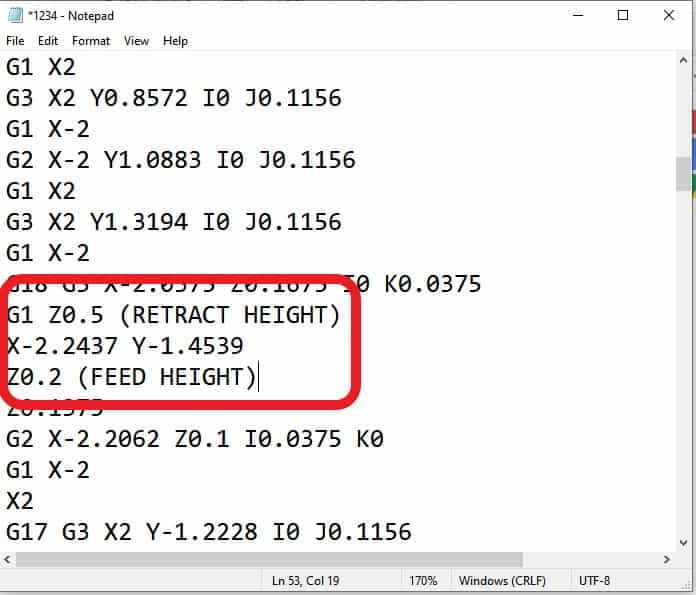
Using replace to change the retract height line to a rapid move. (G00)
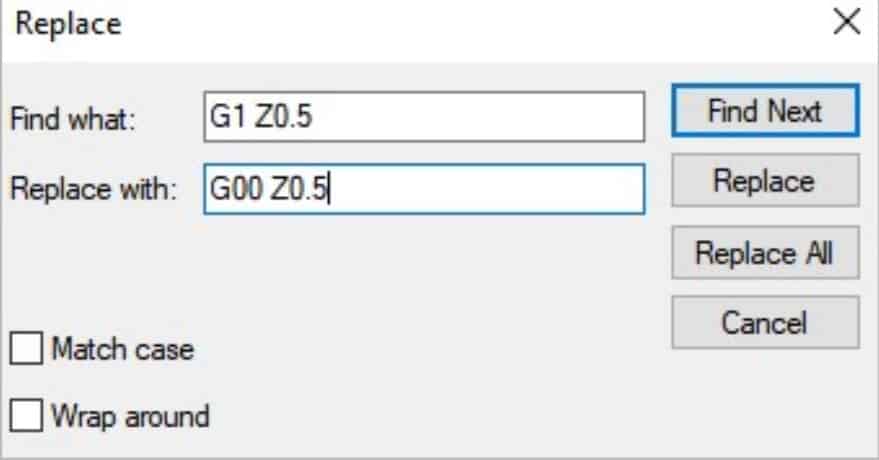
Use this to replace all the retract lines in the program.
Using replace to change the feed height line (below), by adding in a G01 and your desired feed rate. (F30)
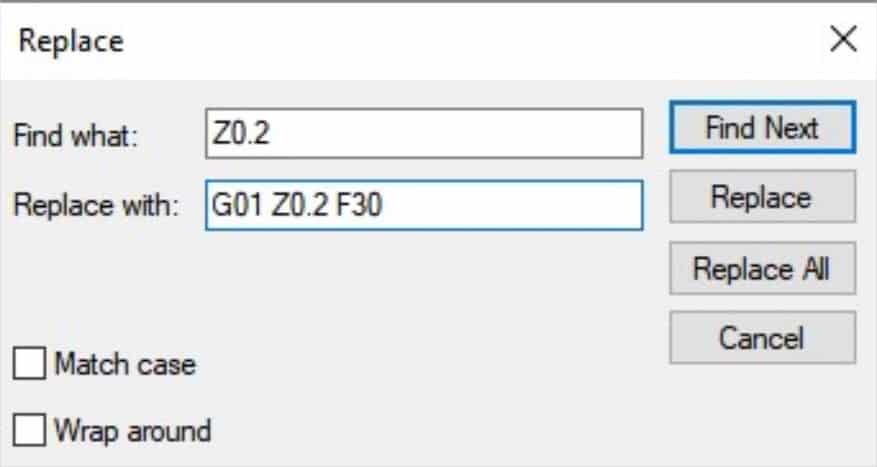
Again, use this to replace all feed line heights.
Making these changes will add rapid moves every time your tool lifts up mid program to advance to its next start point.
Here is a picture of the program after editing
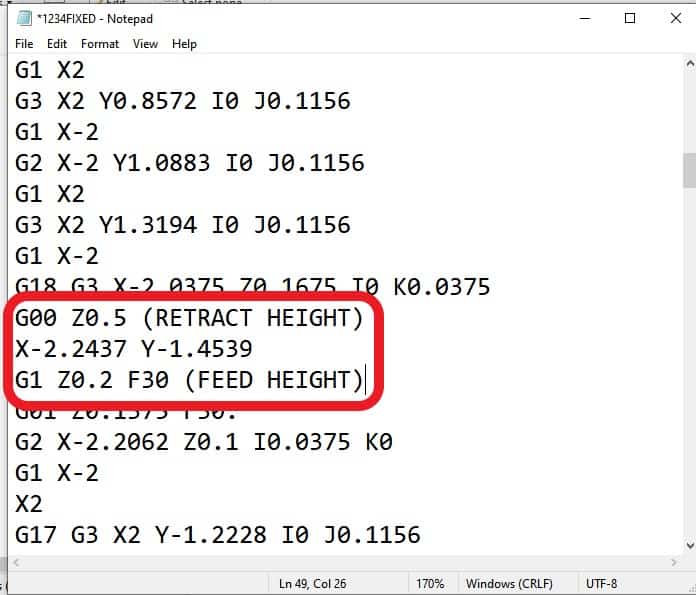
Making sure you change the feed height line to include the G01 (or G1) and to specify the feedrate is the most important process. Neglecting to change the G00 Rapid command back to a G1 (or G01) feedrate command will result in your mill trying to cut at rapid speed!
Is this Fusion 360 Hack a worthwhile fix?
Now you have the information to fix the rapid move restriction should you use it?
If you are learning how to use Fusion 360 I wouldn’t worry about adding your retract rapid moves just yet.
If you are training, a slower moving machine can give you more time to react to an impending crash. Also the extra time it adds is usually not a problem if you are only making one part.
I would add the rapid fix if the program is really long and has lots of retract moves though.
If you have run the program before and know it is good, watching your cutter crawl through thin air can be painful to watch.

