Hobby Cnc Router kit
Getting started with Cnc machining can be expensive. The mill or router isn’t the only piece of equipment you will need and there is a steep learning curve if you have no previous experience.
Well, good news, if you want to learn the basics on a budget the 3018 cnc pro is ridiculously inexpensive and can be the perfect choice to practice on and give you that jump start in your new hobby.
Table could not be displayed.The machine I bought to review is the Genmitsu cnc 3018 pro sold on Amazon. (First row, above)
The 3018 pro is a Chinese made kit that is produced under different manufacturing names, but they all appear to originate from the same factory.
It is sold as an ‘engraving machine’, which is sort of like a disclaimer because it is not a particularly capable machine, don’t expect to be machining any type of metal with it.
But I would consider it to be a small cnc router for woodworking and general craft projects like my ER Collet racks.
A small box of engraving ‘bits’ are included that have a 20 degree inclusive angle, which are totally useless for anything other than engraving lettering.
These types of cutters are not designed for conventional machining operations. So before I even begin this review I will advise that if you buy this machine you will need some better tooling.
This set, shown below, from the same company, Genmitsu, would be perfect to get started with, they have the same shank diameter as the provided ER collet.
These types of cutter are designed for milling wood, which is what this machine should be used for.
No products found.
Another useful accessory is this low profile vise, designed specifically for these types of machine.
No products found.
Unboxing the 3018 Pro Cnc Router
The box it gets delivered in (which is inside the Amazon box) is surprisingly compact. It measures approx 17” X 9” X 8”.

The contents are well packed in soft foam that is shaped to fit the components.

The first parts I pulled out were these two small stepper motors. There is a third stepper motor already mounted on the spindle assembly.

Here is the spindle mount assembly. It is constructed from a hard plastic, possibly ABS.

I had read other reviews that suggested the plastic parts on these machines were 3D printed, but these were made in a plastic injection mold tool. The ejector pin marks are clearly visible.


The spindle motor comes with an ER11 collet extension already attached, complete with a 1/8″ ER11 Collet.

There is a 24V power supply, which looks very similar to a laptop power brick.

The control board comes mounted inside a clear protective case with a built in cooling fan.


There is also an ‘offline controller’ supplied that can be used to manually move the machine for setting up your datum positions. Programs can also be ran from this using the supplied micro USB card.

This controller can be used to operate the machine without a computer connected to it. In fact you are not supposed to connect both the controller and the PC at the same time.
There are a couple of packs of hardware included, one with the screws to build the machine and another pack with clamps for work holding.


Some green safety glasses are provided as well as a USB drive and a small box of engraving tools. The glasses are green to protect your eyes from the laser, if you add one. (Laser Module Review here.) (laserGRBL software tutorial here)

There are a set of four ‘Y axis sliders’ which bolt to the underneath of the table and a ‘Y axis nut seat’. These are also made from injection molded plastic.

These sliders have to be the most disappointing parts in the kit. The base of each part is badly warped and one has lumps on it that need removing so that it can be mounted properly.

The injection mold tool used to make these parts was clearly damaged and poorly made. The warping is probably due to the mold not being cooled properly during use.

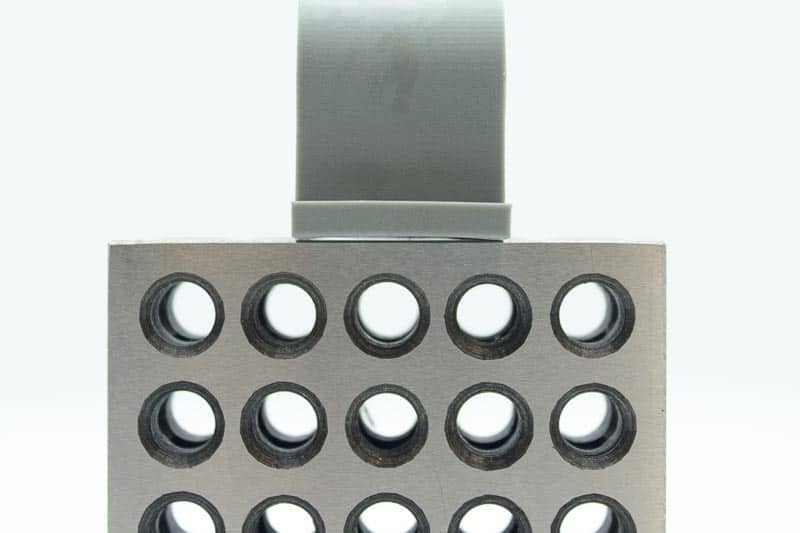
There is a bag of cables for the stepper motors and the spindle, and some small zip ties.

Next out of the box is the mill table. It is made from an aluminum extrusion and appears to be of good quality. This was covered in a protective film.


Next out of the box are the structural components of the mill. These consist of aluminum extrusions for the sides and vertical cross braces.


Although the aluminum extrusions are of good quality they are shipped full of chips from being drilled and tapped. These all need cleaning out, especially from the threads so they don’t get damaged when you assemble them.

The remaining structural components are made from Bakelite. These parts are for the front and back of the base structure and the vertical sides that support the spindle assembly.


These are the two leadscrews and the ground bars that the table and spindle travel on. These all appear to be very good quality.

You will also receive a small manual, which is as short as possible and includes the word ‘Ubiety’ !
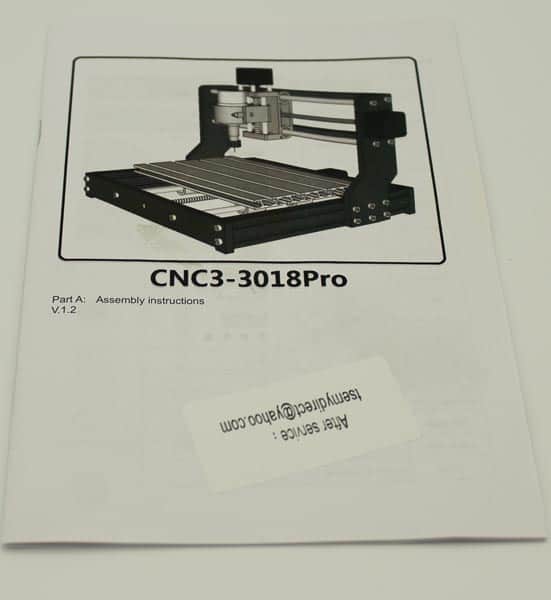
3018 Cnc Assembly
Step 1
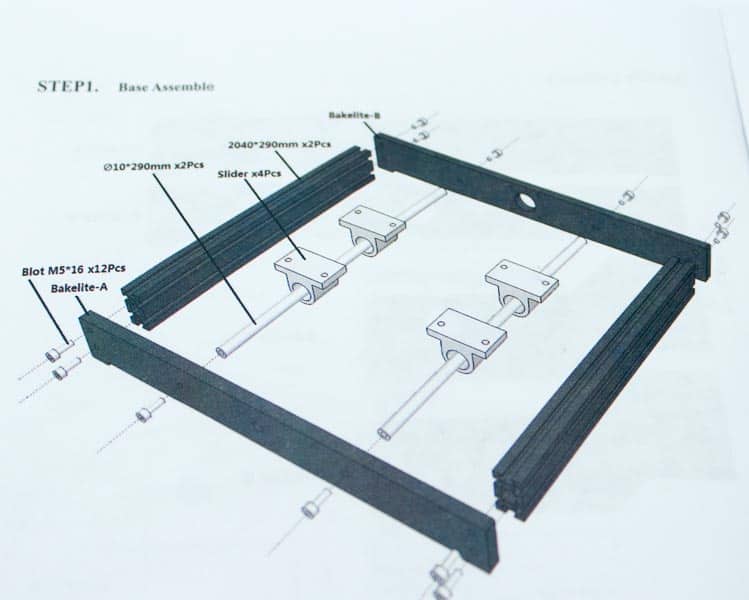
The construction of this machine is very straightforward, there are a few areas to be careful with, which I will point out when needed.
For step 1 you need to clean the chips from the ends of the extrusions and remove the lump(s) from the base of the ‘Y axis sliders’.
There is some flash on the moldings that need removing as well. The emphasis here is to make them sit flat on the bottom of the machine table.
I did not do anything about the warping on the base of these parts, when they are clamped to the machine table they flatten out.

Step 2
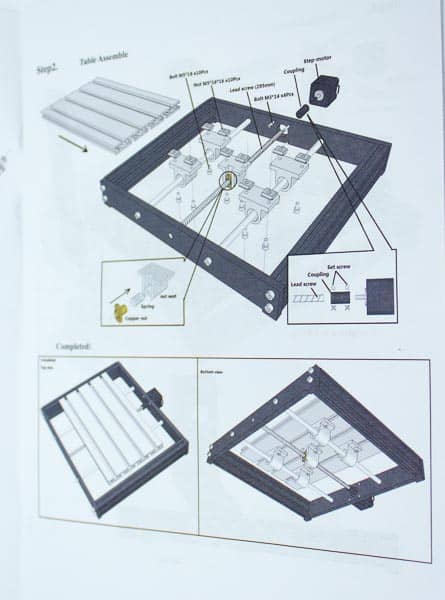
Step 2 consists of adding the Y axis leadscrew and the machine table. There is an extra ‘copper nut’ to add to the Y axis nut seat, this is added along with a spring.
The spring adds pressure between the two nuts pushing them against the leadscrew threads to prevent the table from rattling.


When clamping the Y axis sliders to the base of the machine table, it is a good idea to set the table square to the frame.
I did this by sliding the table forward and trapping two 1-2-3 blocks between the table and the frame. Then tightening the bolts to lock the table to the sliders.


Step 3

Step 3 consists of adding the first Bakelite vertical support. The support is positioned 46.5mm from the inside of the back frame.
This dimension is not critical but when you add the second support it needs to be the same distance.

If you don’t have any measuring calipers to match the two distances you can find something to hold between the frame and support.
A small wooden dowel cut to length could be used, just set it in the groove of the extrusion and push the support against it while the bolts are tightened. Then repeat with the same dowel on the other side.

Step 4

In step 4 you need to add the cross supports and ‘slide rods’ to the vertical support. I didn’t finish tightening the bolts until the other vertical support was added.
The leadscrew can be threaded in after the second vertical support is added. This can be added in step 5.
Step 5

In this step you add the second vertical support. It is important to position this the same distance away from the rear cross member as the other side. Use calipers or a short dowel as mentioned earlier.
When these are tight, the support bars the spindle slides on can be tightened.
I tightened the right hand bolts with the spindle assembly moved over to the right. This ensures that the bars are set at the correct distance apart.
This was repeated on the left side by sliding the spindle assembly to the left before tightening the left side bolts.
Then the X axis leadscrew can be added and the stepper motor can be bolted to the vertical support.

Step 6 and Step 7

Step 6 is just sliding the spindle motor into the Z axis assembly. The bolt needs loosening off and the molding needs prying apart. The motor is reassuringly tight in the assembly, even with the bolt loose.

Step 7 consists of bolting the control board to the back of the horizontal cross braces.

The last step of the build is to attach the cables from the control board to the stepper motors and spindle motor. The manual shows a picture of the board and where each connection is located.
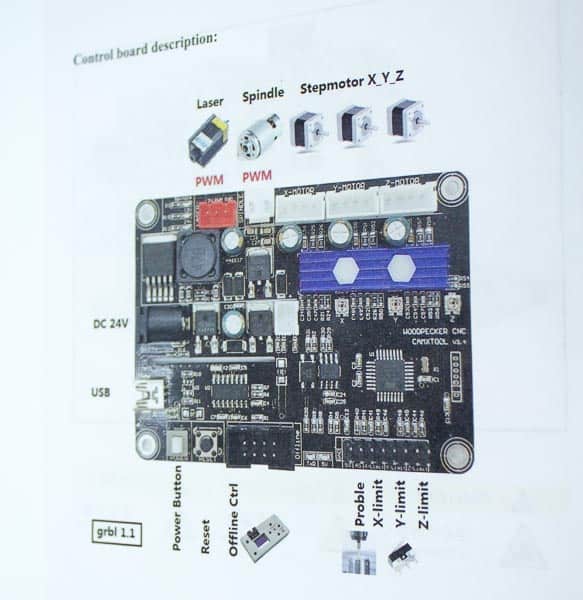

The X axis stepper motor is mounted on the vertical support, the Y axis motor is mounted at the back moving the table.






No products found.
Testing the 3018 Cnc
Once you have your machine built it will need testing to make sure it operates and moves in the correct directions.
This can quickly be done by plugging in the offline controller to the control board and connecting the power supply.

Powering on the machine will give you some options to choose from on the offline controller screen. The options:
- Ctrl
- File
You can use the Y+ and Y- buttons to scroll through the options and the OK/Spindle button to select your option.

Choosing the CTRL option will let you test the movements on your machine. The screen displayed will look like the picture below.

You should now be able to use the controller to move the axes on your machine.
It is important to know which way each axis should move when you press each button so you do not run into the end limits and stall the stepper motor.
The next two pictures show the direction the machine should move when you press the corresponding button on the controller.
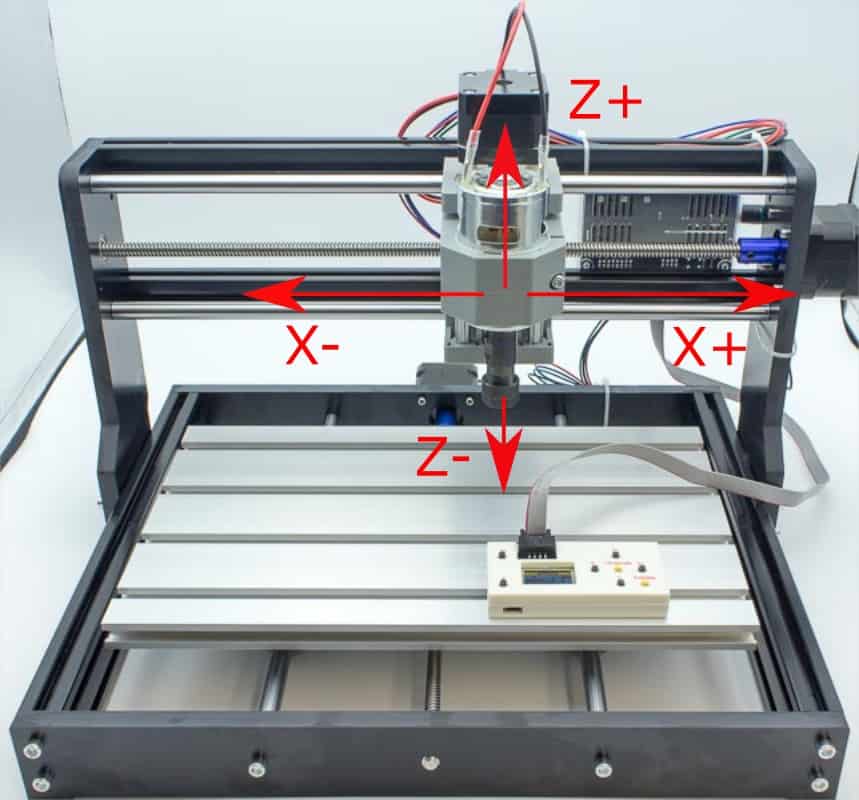
It is important to note that the Y axis movement refers to the direction the spindle moves, not the table. But because it is the table that is moved by the stepper motor, the table should move in the opposite direction.
This means that when a Y+ axis move is commanded for the spindle, the table will move in the Y- direction, it is the spindle that is moving in the Y+ direction. (I hope that makes sense!)
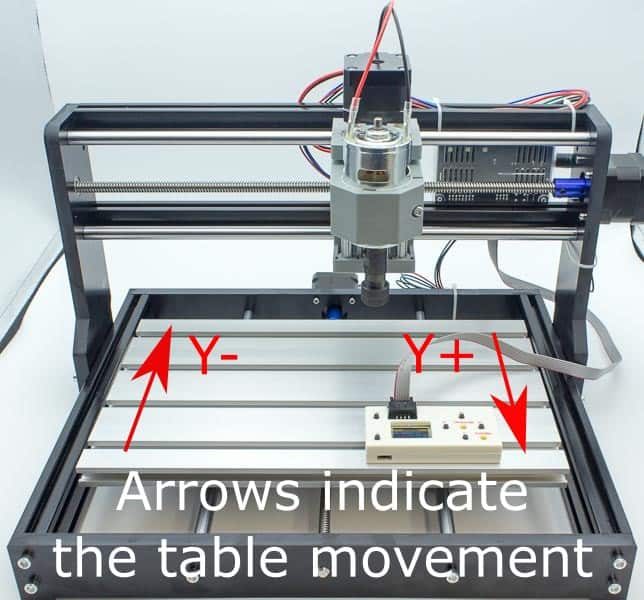
To explain it another way, the spindle moves to the top of the table for a Y+ movement.
So when you press an axis movement button the machine will move a ‘step’ amount. This distance is shown in the bottom right hand of the screen. This is specified in millimeters.
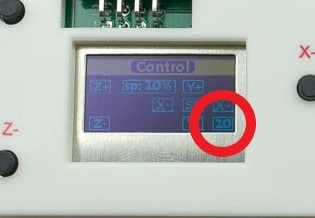
To change the step amount press the Exit/Step button. To have continuous movement toggle through to the largest step amount (10mm) then press and hold the desired axis direction button.
To test the spindle, press the Ok/Spindle button. To change the spindle speed press and hold the Ok button and press either the Z+ or Z- buttons.
The spindle rotation direction should be clockwise when viewed from above.
To exit the control screen press and hold the Exit/Step button.
The remaining screen is the File option, selecting this will show you the list of programs that are stored on the micro Sd card.

Use the Y+ and Y- buttons to scroll through the list of programs, press the OK button to select and the OK button again to start the machine so it runs the program.
Pressing and holding Exit/Step button will stop the machine.
Cnc 3018 software
Now the software needs to be loaded onto your laptop or PC that you want to use to run your 3018 cnc machine.
The software for my machine came on a USB drive zipped up using a .RAR file extension. I had to download free software called 7-Zip file manager to extract the files.
The USB drive had software for other devices, you only need to download the ‘cnc3-3018pro_EN.RAR’ file.
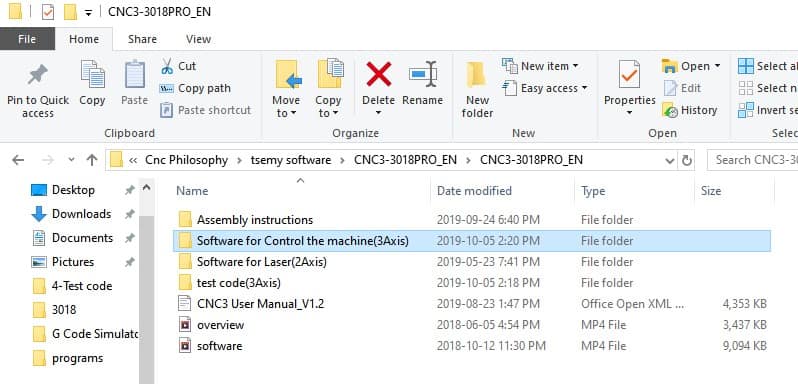
Open the ‘software for control the machine(3axis)‘ folder and you will find the sub-folder for the driver. Open that folder and double click the file ‘CH340SER’.
This will install your driver, just follow the prompts and click install.
Next, open up the ‘Grblcontrol(Candle_1.1.7 )’ folder and double click the EXE. file as shown in the picture below.
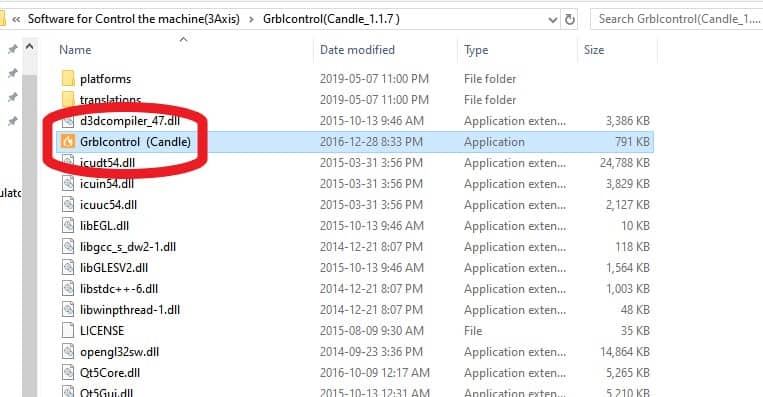
This will open the GRBL cnc control software. You can right click on the file shown above and create a shortcut,which you can drag onto your desktop.
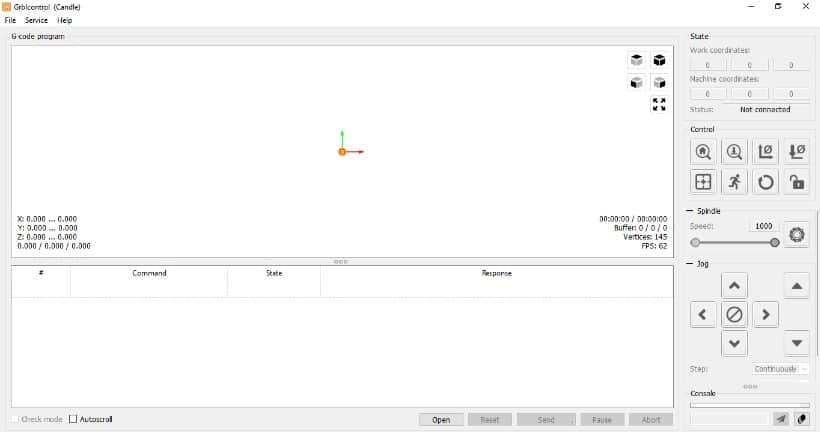
Now you have to determine your machines COM port. To do this you have to open the device manager on your PC and see which com port it is using.
Then you need to choose the corresponding COM port in the Gbrl settings and set the baud rate to 115200 and click OK.
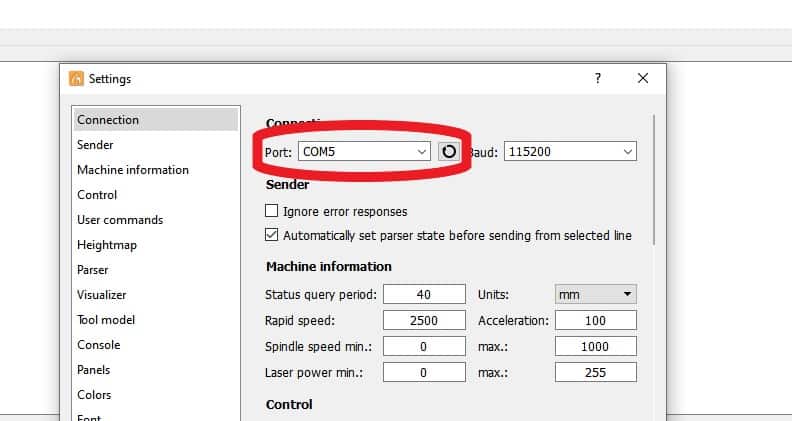
A very important point to know is that the com port will not show up in your device manager if you are not connected to the machine. The printed instructions fail to mention this.
The machine needs to be powered up and connected to your laptop with the supplied USB cable for the COM port to show up in your device manager.
You can then change to the correct port in the Grbl candle software settings.
As soon as you enter the correct port the machine should be controllable with the Gbrl Candle software. Check out my full review here.
Running G Code on the 3018
If you are new to cnc machining it is important to note that the software provided with this machine will not enable you to create a G Code program.
The Grbl Candle software only sends the commands to the machine using the G Code program you load into it.
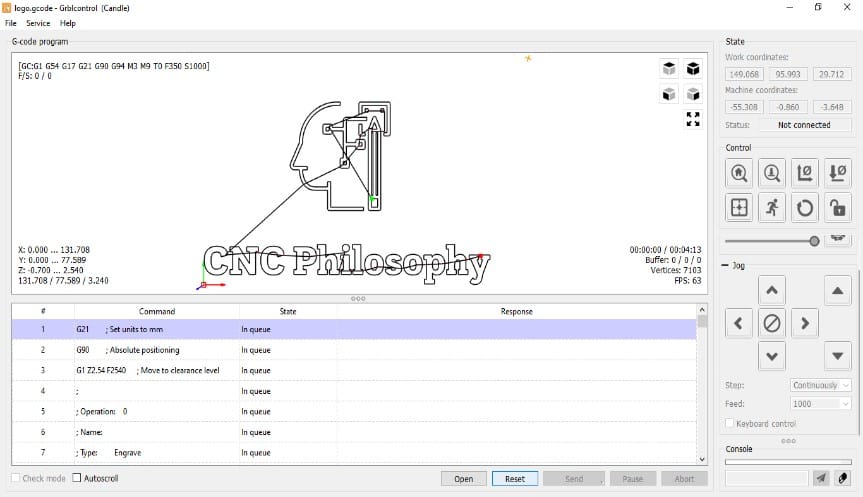
There are some test programs provided on the USB drive but I wanted to use some simple free software to show what can be done by someone learning to use a cnc machine.
So to test the machine I created a new program using Inkscape to create my logo and a browser based program called jscut to produce the G Code.
Hit the link below to read the JSCut Tutorial.
Once I had the G Code program done, I ran it using one of the supplied engraving cutters. Unsurprisingly it only cuts a fine line which is difficult to see.

These supplied engraving cutters are a really poor choice to include. It is difficult to mill anything with them that looks good, which could be discouraging for a beginner.
I ran the program again using a 1/16″ ball end cutter, you can see the result in the picture below. It worked well on the lettering but some of the detail was removed on the logo.
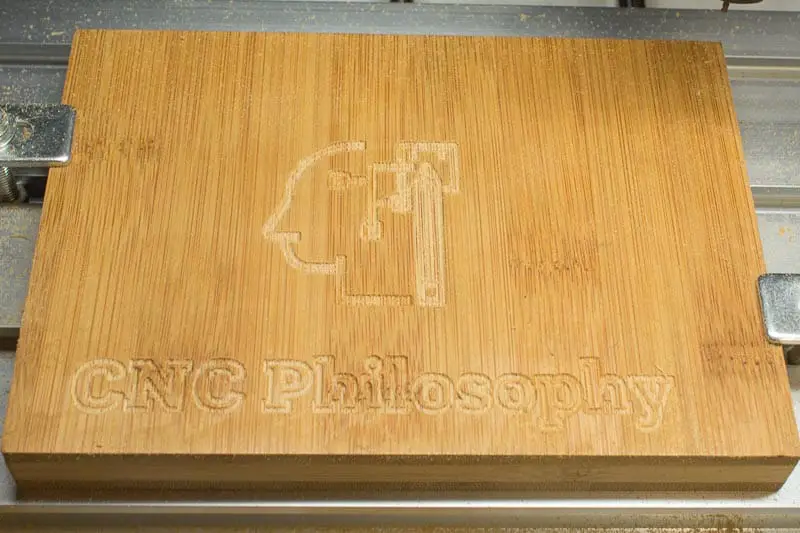
If you need some programs to test your new Cnc machine I have made my ‘Spider’ programs available to download. Click the button below to get the details.
Conclusion
How well does 3018 cnc machine work?
It works, I can say that much… I found it really easy to use the Gbrl candle software, I set up the tool, set the datum and it ran when I sent the program to the machine.
This machine is probably about as easy an introduction to cnc machining you can get, at a really affordable price.
Are there any negatives to the 3018 cnc machine?
It vibrates, constantly. I’m sure this is normal for this type of machine.
It vibrates when engraving a piece of plywood with a tiny tool, cutting only .015″ deep. Although it wasn’t as bad when I used a decent ball end cutter.
I have only tried a few simple programs so far, I am going to try more involved projects in the future to see what can be done on this machine.
Do I recommend a beginner buying one of these machines?
Yes, if you are aware of its limitations and want to use it to learn and try some basic projects, it is perfect for this.
It is fun and easy to use, it has a really simple construction and should be straightforward to fix, if and when parts wear out. There are several upgrade parts available. My review of the upgraded spindle can be read here.
Inexpensive and educational are its main selling points.
No products found.



